As providers, we have so much to do at and for the daycare. Finding shortcuts or easier ways to do routine tasks can really help out. This is one of the easiest ways to deliver childcare forms.
I may be dating myself, but do you remember that movie with Tom Hanks and Meg Ryan called “You’ve Got Mail?” Well, to be truthful, I never have seen the movie myself. I guess I just wasn’t that into rom-coms in the late 90’s.
No worries! The movie has absolutely nothing to do with this post. Well, only if you count that the movie (I’m guessing) was about getting and receiving emails. Then it has everything to do with this post.
Today I’m sharing one of the smartest and easiest things I’ve done to streamline paperwork at my childcare.
So if the movie was too old for you, then you might not remember that AOL ringtone either …
That ringtone inspired the movie, but it also inspired me years later to find a way to deliver childcare forms to new and existing clients.
So you may have guessed that I deliver childcare forms by email.
Why?
Well, years ago I realized that along with my contract, licensing forms and the other miscellaneous documents I need to enroll a new client it was totaling well over 15 pages. Pages that I needed to print out every time someone enrolled. Pages that were using up my ink and paper.
Not only that, I would then have to either mail the forms or have the client return to pick them up.
It started to be a hassle, especially when parents decided last minute not to enroll or lost some of the forms.
What I needed was to come up with a better way to deliver childcare forms. That’s when it hit me. Why not email the forms!
GENIUS RITE?!
By using email to deliver childcare forms I save money, time, and frustration. And it’s super easy too! Here’s
Deliver childcare forms through email
When I realized that I wanted to deliver childcare forms by email, I first needed to figure out how to do that. I quickly realized that the best way would be to convert the documents into PDF format.
Now I’m sure you know what a PDF is since many of the items we purchase nowadays use online PDF instruction manuals. But just in case, PDF stands for portable document format files.
What is a PDF file?
GCF Global GCFLearnFree.org
Adobe PDF files—short for portable document format files—are one of the most commonly used file types today. If you’ve ever downloaded a printable form or document from the Web, such as an IRS tax form, there’s a good chance it was a PDF file. Whenever you see a file that ends with .pdf, that means it’s a PDF file.
In fact, many of the licensing documents I use are already converted into PDF format. The reason the PDF format is so appealing is that it is easily accessible. Most people have the ability to download a PDF document as opposed to a document created in a specific word processing program.
If I created a document using Microsoft Word, for instance, and I tried to share it with someone they would need to have that specific program or they couldn’t access the document.
So a PDF is the way to go. Now what?
How to convert a form to PDF
As I said, many of the licensing forms I need clients to complete are already in PDF format. So all I needed to do was to figure out how to convert my other documents to PDF’s as well.
Don’t worry! It really is simple. I promise!
And there are quite a few easy ways to do this. Even if you are not a techie.
Converting a Word document to PDF
The first way is by converting a Microsoft Word document into PDF format. Watch this video to see just how fast and easy it is to convert a file right within the program.
Converting a document using Canva
Now let’s say you need to create a form or you don’t have Microsoft Word. Well, you are in luck because you can use a FREE website called Canva. This site allows you to create your form from scratch or copy and paste and then save it as a PDF.
Using Canva is actually one of my favorite ways to create documents. I love it because it’s just so simple. Here’s a video showing just how to create and then save a document as a PDF.
TIP: Most of the video is just about form creation but at about 5:40 she shows how to save it as a PDF.
Another way to convert to PDF
I wanted to give you one more way to convert to a PDF. You can use a website like SmallPDF and use their PDF Converter.
This converter allows you to not only convert Word documents but also Google Docs and Dropbox documents as well.
Also, this type of converter has the added benefit of allowing you to convert a document back and forth from a regular document to a PDF. Which would be great, for instance, if you wanted to fill in your business information in a form.
Now it’s time to send that puppy
Ok, now that we have converted our docs to PDF format, it’s time to send them out.
Here’s the easiest part!
All you have to do now is to attach the PDF files to an email, preferably a prewritten one. I use a template that I created years ago.
So if I’m sending enrollment forms out to a new client, I grab my welcome email template, personalize it with their names, attach the PDF files and send it off.
Easy rite?!
TIP: I use this system to send out all types of forms to my clients.
Oh, and since I usually have access to my email just about anywhere, on my phone, desktop, or just about from any device I have the ability to send an email or forms from anywhere as well.
The beauty of this system is that it makes sending forms to clients quick and easy, but also I don’t have to kill my paper and ink to do it.
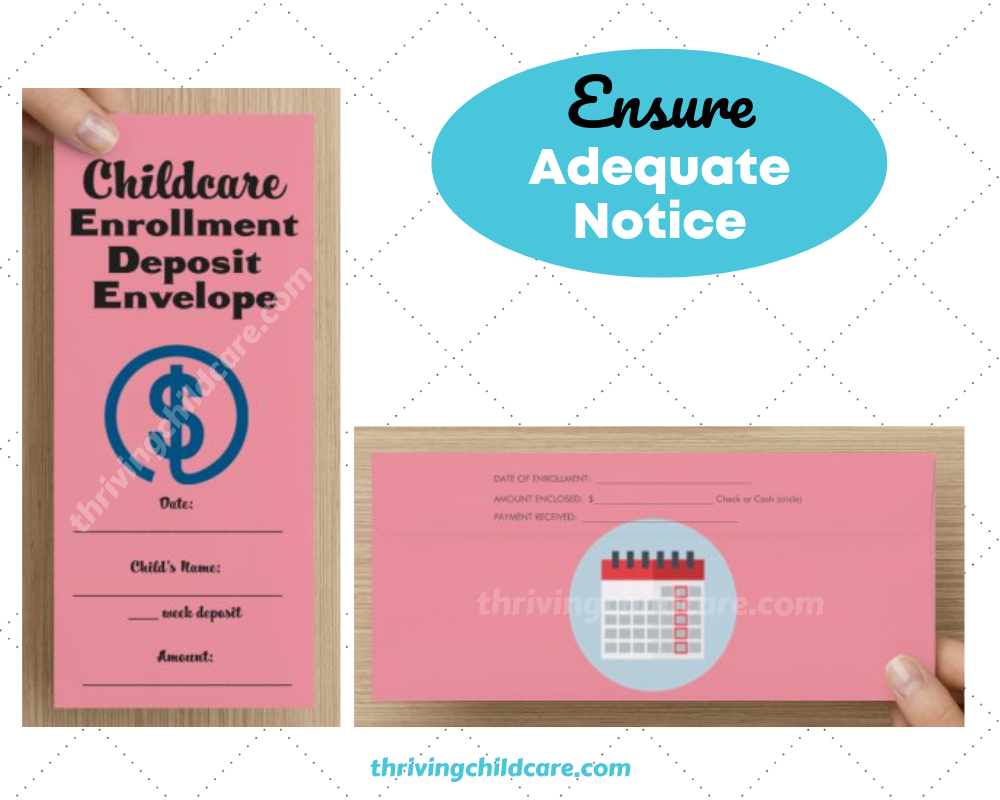
Extra Credit
You could also take your PDF documents and upload them to your website to deliver childcare forms. I’m actually thinking of doing just that. That way no email is even required.
SUPER GENIUS!
Related Reading:

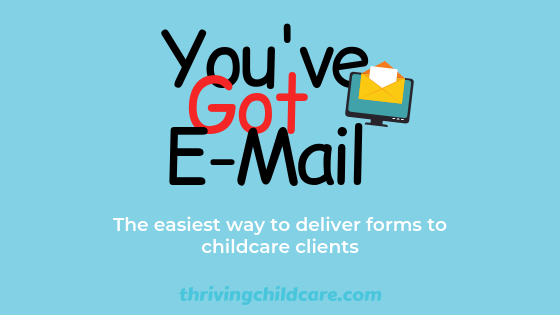
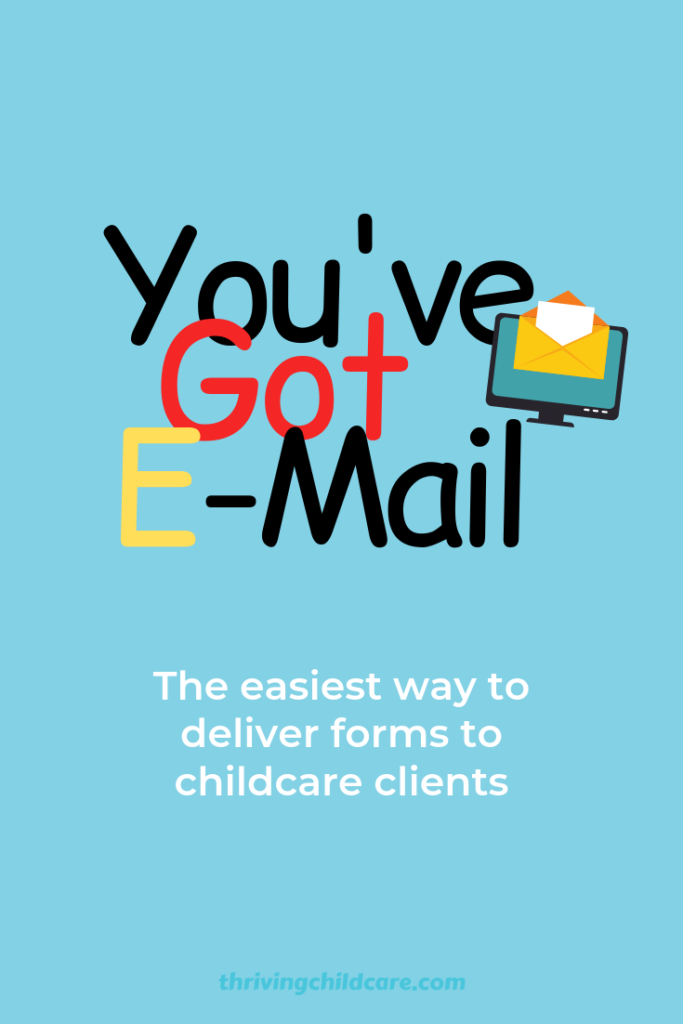

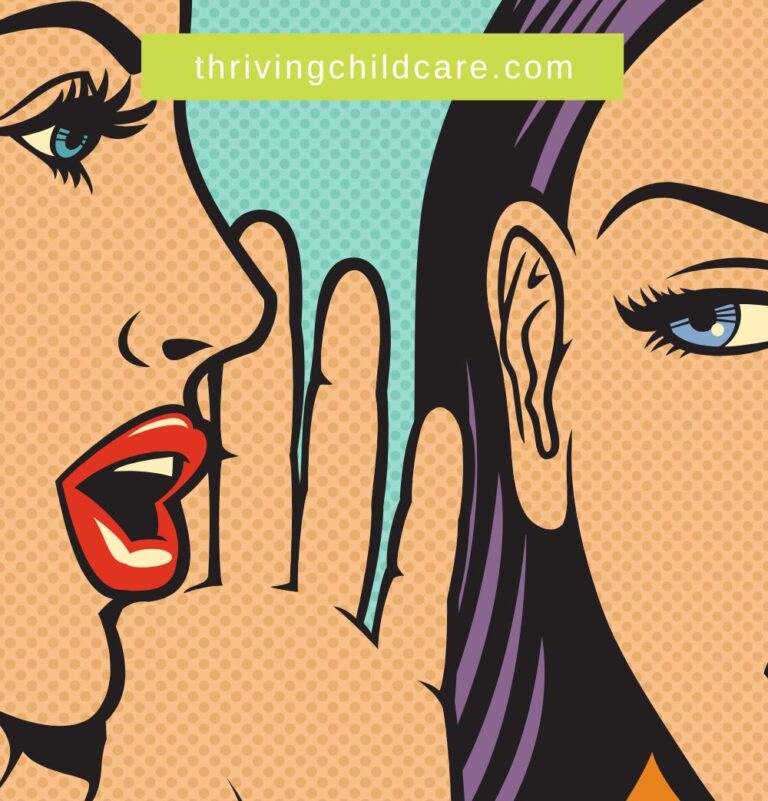

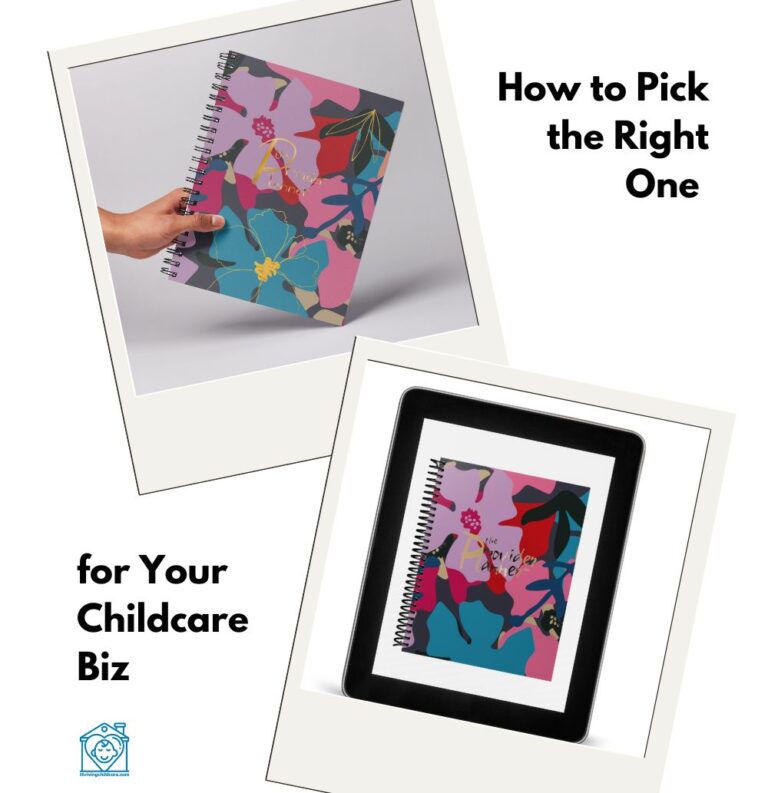

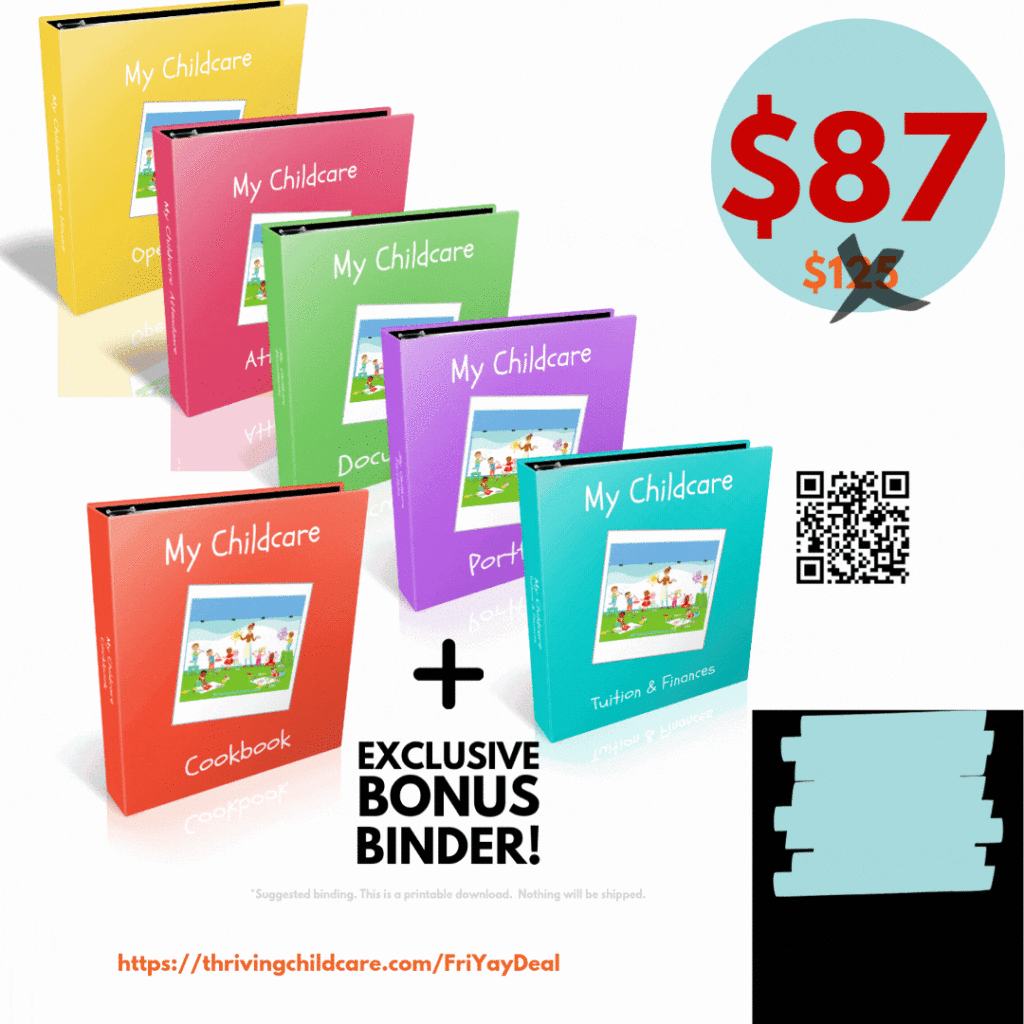
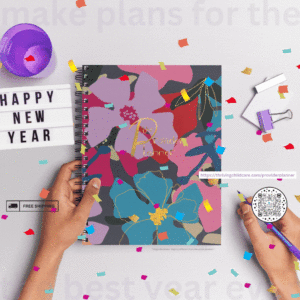
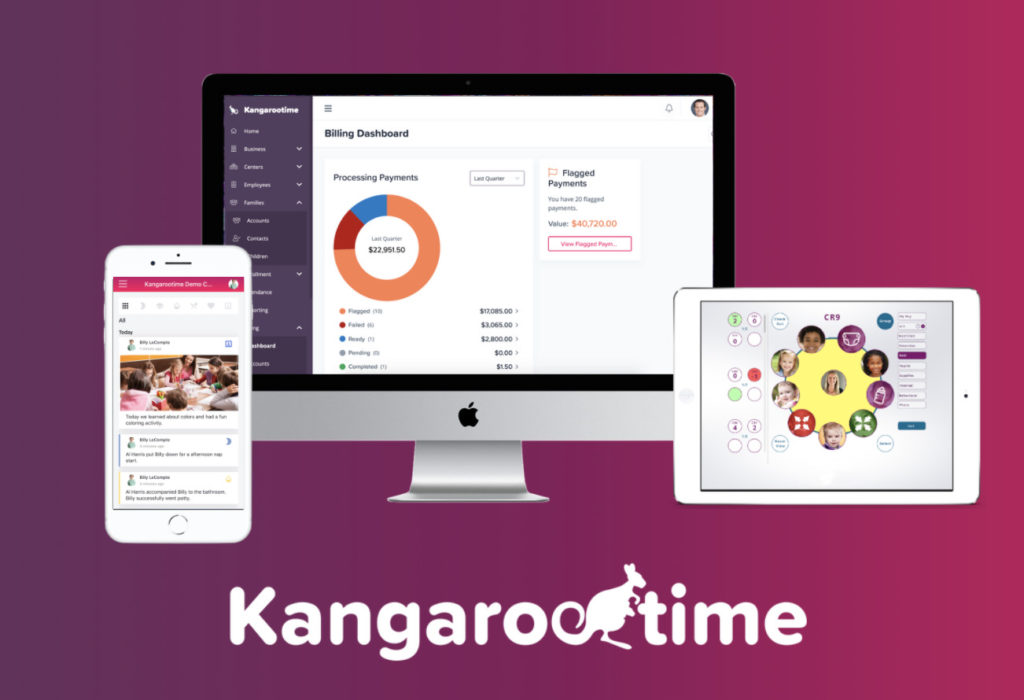

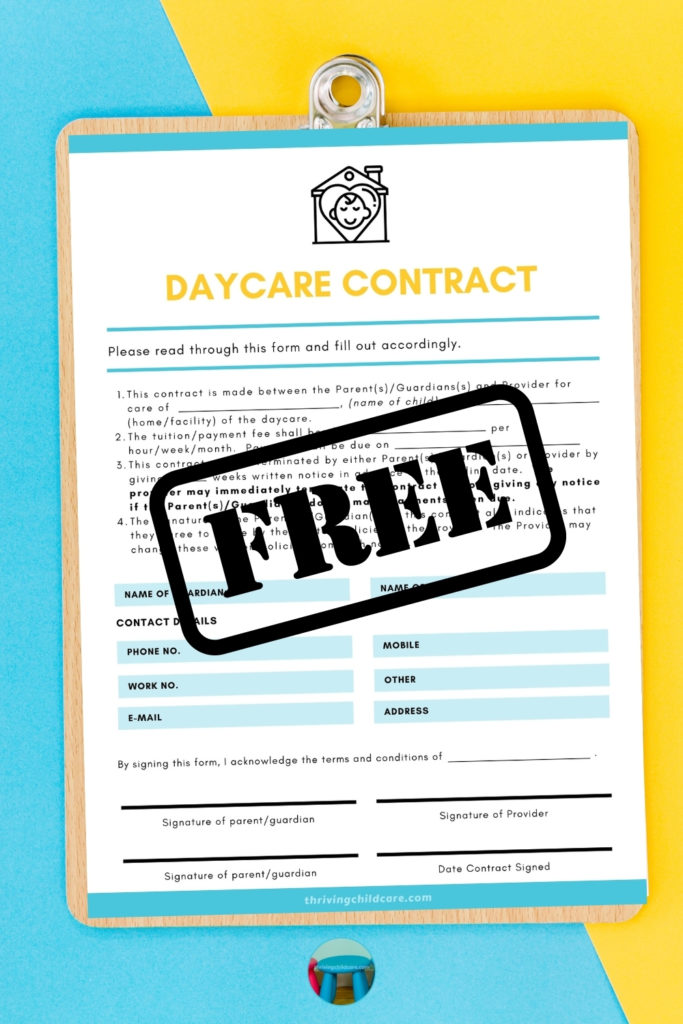
One Response
I recently re-did my website and I decided to include 5-6 PDFs for the potential clients under my Enroll Tab.
I do ask them to read and print out just the signature page for their child’s file.
I have the needed licensing forms on their as well, BUT I find that they usually don’t listen (so I do have extras) in printed form just in case.